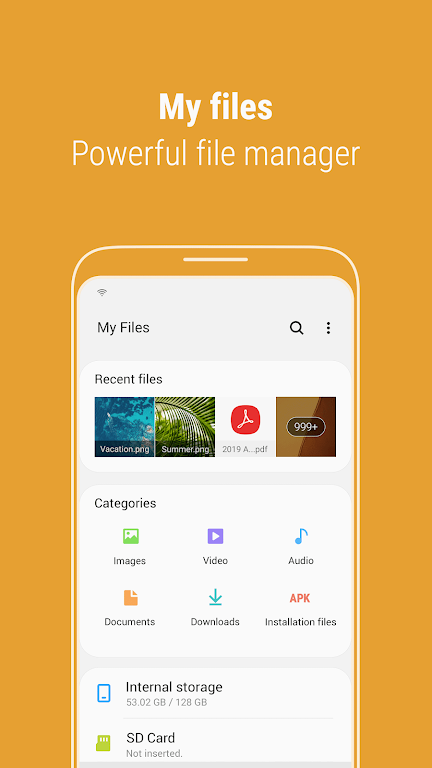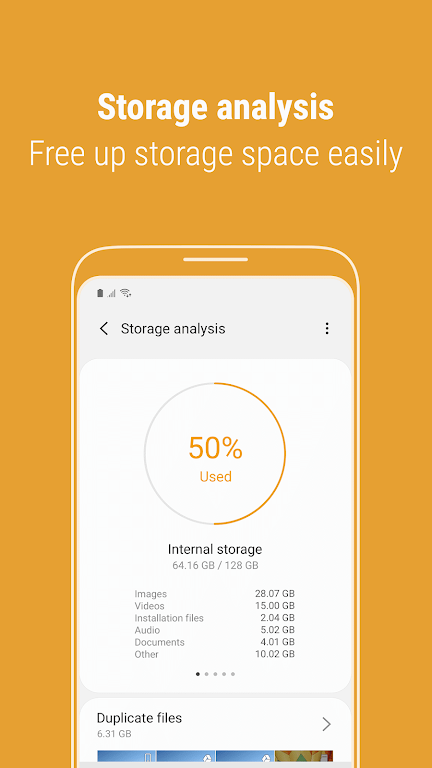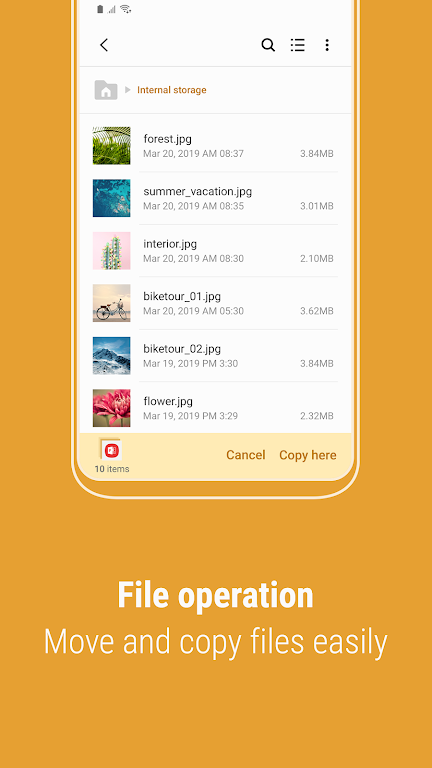Discover the convenience of managing all the files on your smartphone with the Samsung My Files app. Similar to a file explorer on your computer, My Files allows you to seamlessly navigate through your files, whether they are stored on your device, SD card, USB drive, or even in cloud storage. With the latest features, you can easily free up storage space with just a tap, customize the main screen to hide unused storage, and view long file names without any truncation. Experience the power of My Files now and stay organized on-the-go.
Features of Samsung My Files:
* File Management: With My Files, you can easily browse and manage all the files on your smartphone, just like a file explorer on your computer. You can organize files into folders, move, copy, share, compress, and decompress files, and view file details.
* Multi-Device Connectivity: My Files allows you to manage files stored on various devices. You can access and manage files stored on your SD card, USB drives, and even files in the cloud storage connected to your smartphone, all from one central location.
* Storage Analysis: One of the standout features of My Files is its ability to analyze your storage space. By tapping the "Storage Analysis" button on the main screen, you can easily identify and free up storage space on your device. This helps you keep your smartphone clutter-free and running smoothly.
* Customizable Home Screen: Samsung My Files offers a personalized experience by allowing you to customize the home screen. You can hide any unused storage space from the main screen via the "Edit My Files home" option. This ensures that the main screen only shows the files that are important to you, minimizing clutter and improving efficiency.
Tips for Users:
* Utilize the Recent Files List: Take advantage of the "Recent Files" list in My Files. It displays all the files you have recently downloaded, run, or opened. This makes it quick and easy to access files that you frequently use, without having to search for them manually.
* Explore the Categories List: The "Categories" list in My Files organizes files based on their types, including downloaded, document, image, audio, video, and installation files. By tapping on a specific category, you can easily find and manage files of that specific type, saving you time and effort.
* Set up Folder and File Shortcuts: My Files allows you to create shortcuts for folders and files. These shortcuts can be placed on your device's home screen or on the My Files main screen. By doing this, you can directly access frequently used folders or important files with just a single tap, making your file management more efficient.
Conclusion:
By utilizing the playing tips, users can optimize their file management experience and save time in searching for and accessing important files. Give Samsung My Files a try and discover how it can enhance your file management workflow. Download and experience the convenience today.